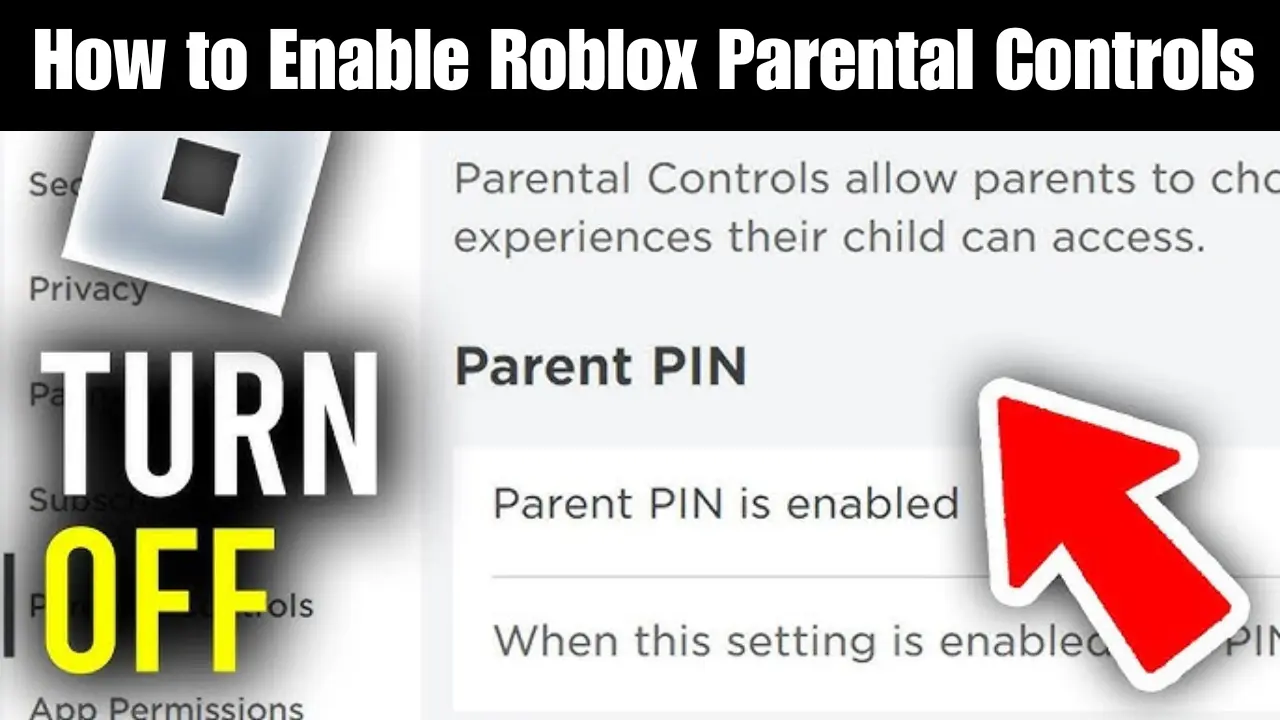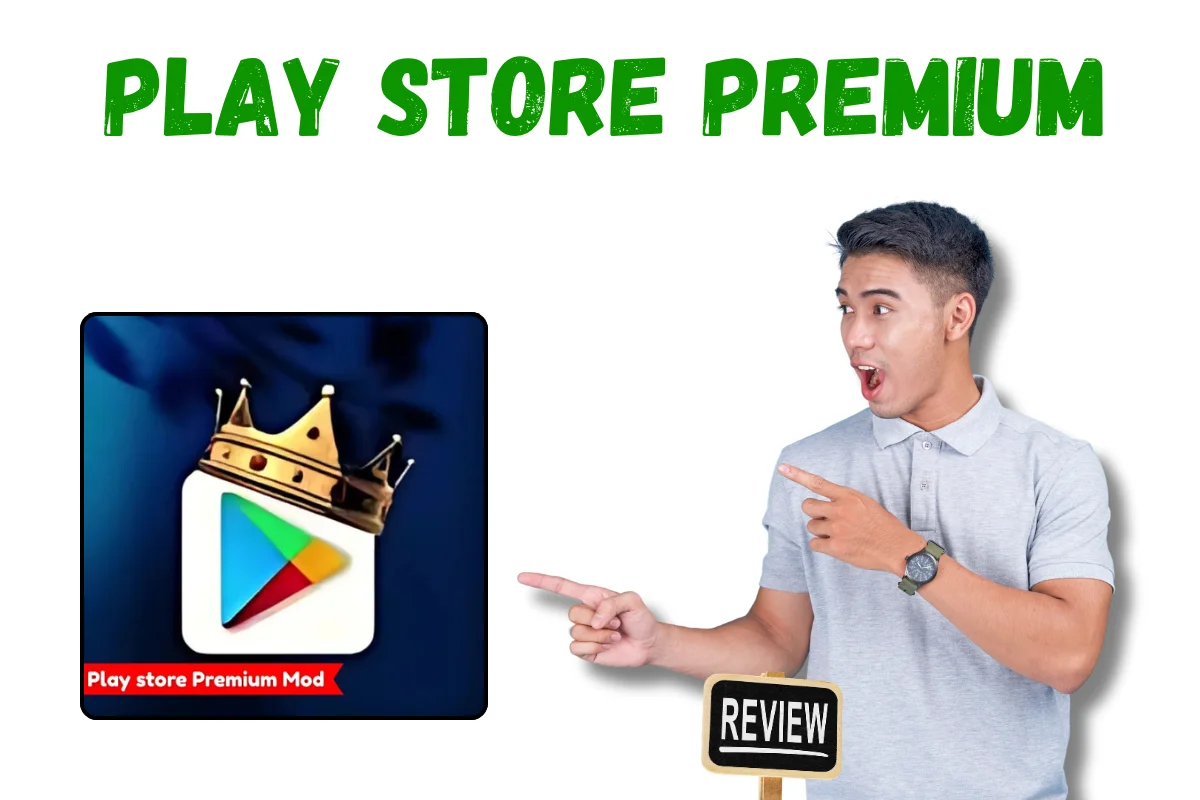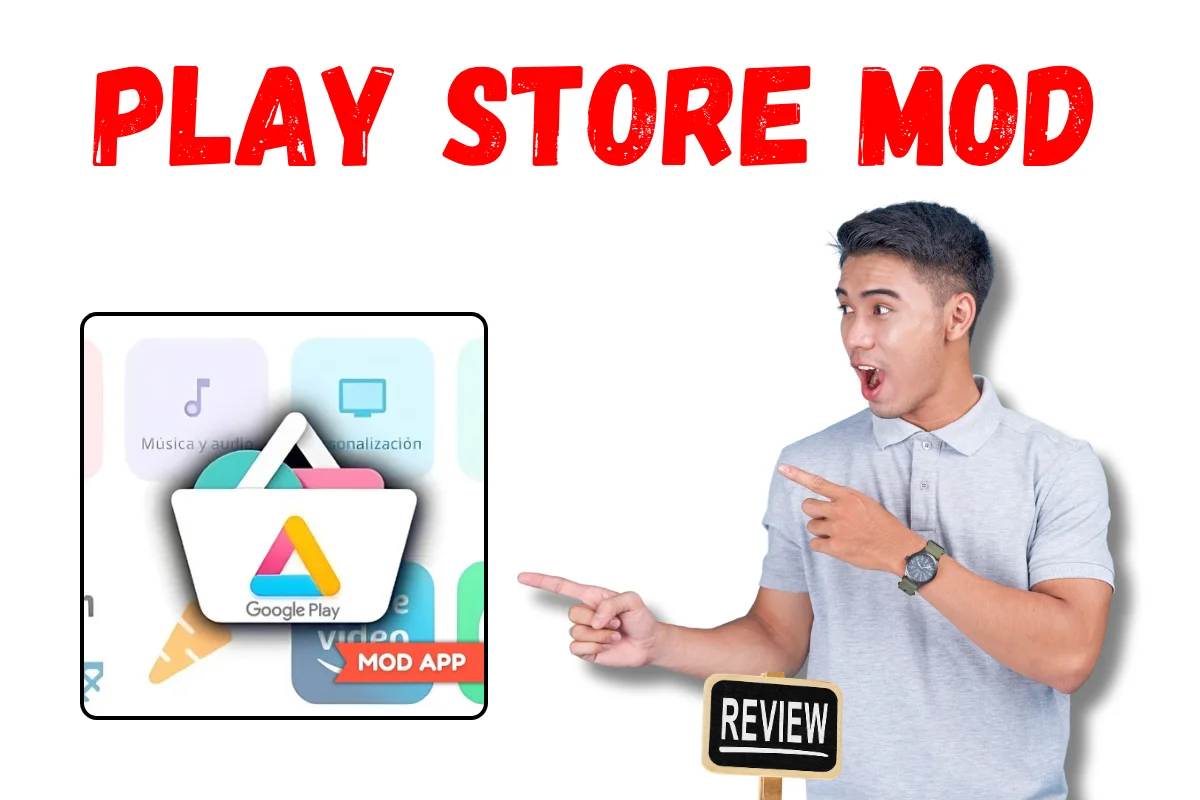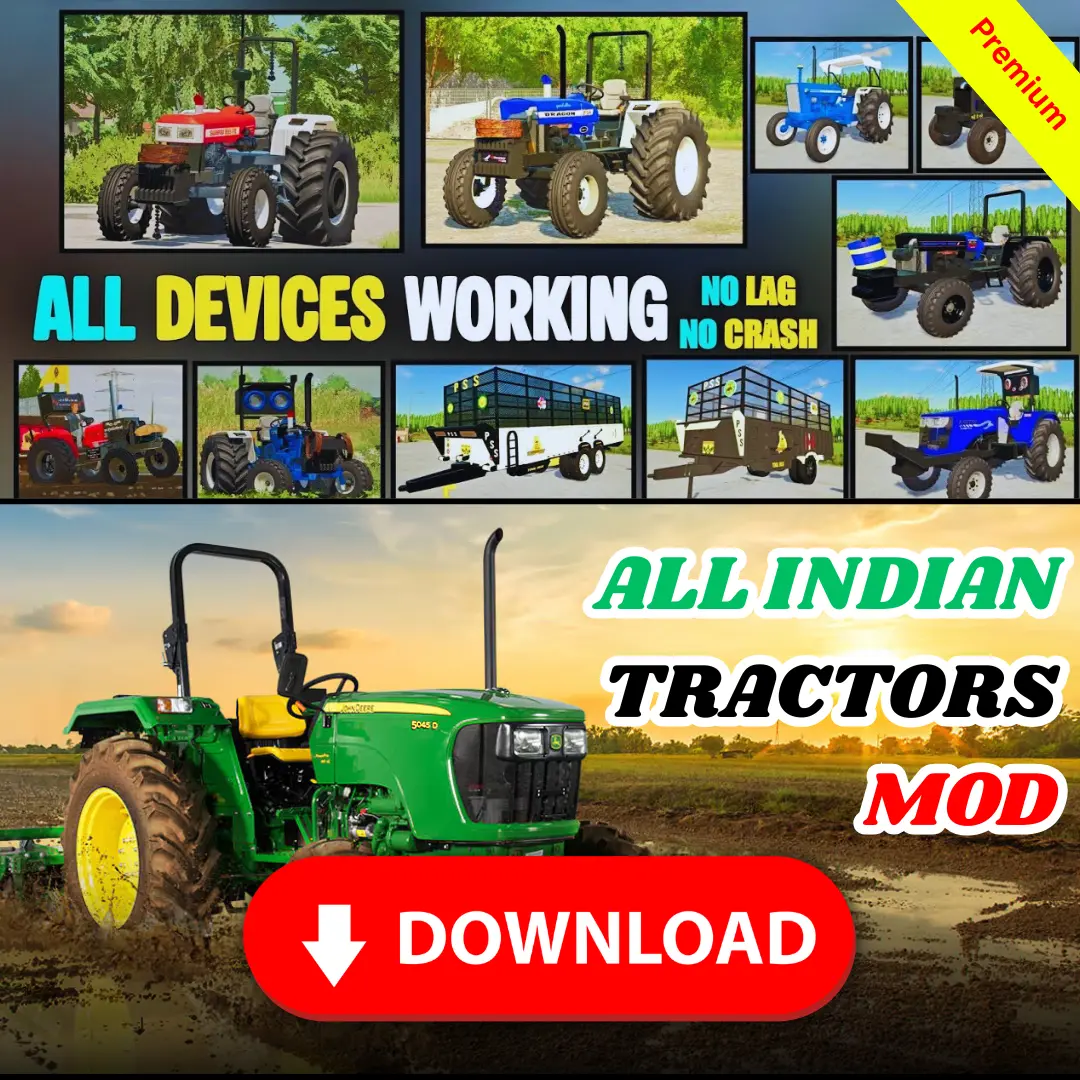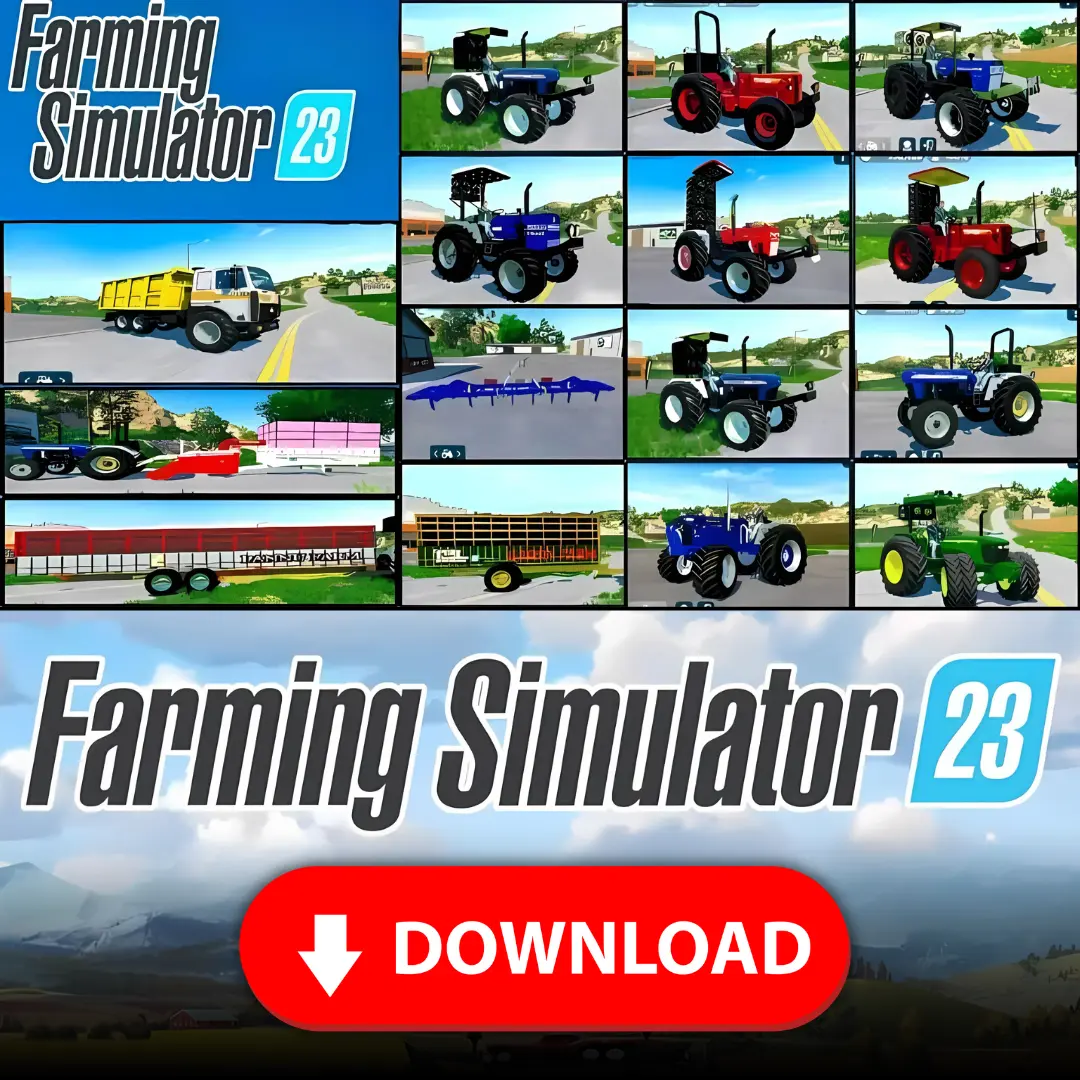Roblox has captured the hearts (and screens) of millions of players worldwide. Known for its creativity and immersive gaming experiences, Roblox allows users to play games, create their own worlds, and connect with communities across the globe. However, for parents, the open-ended nature of this platform can raise concerns about safety and appropriate content.
If your child plays Roblox, you might be wondering how you can ensure they’re having fun while staying safe. The answer lies in Roblox’s parental controls, which provide tools to manage what your child can access and how they interact with the platform.
This guide will walk you through everything you need to know about enabling Roblox parental controls, customizing them to meet your family’s needs, and fostering an open dialogue about online safety.
Why Are Roblox Parental Controls Important?
Roblox is an incredibly engaging platform, but its open nature means children can encounter risks such as inappropriate content, unmoderated chat, and online predators. Parental controls give you the ability to manage your child’s digital environment, ensuring that it is both safe and age-appropriate.
For younger children, these safety tools can help minimize exposure to unsuitable games or interactions. For teens, parental controls provide a level of oversight without stifling creativity or independence. Enabling these controls is not about restricting fun but about creating a secure space for your child to explore and enjoy the platform responsibly.
Step-by-Step Guide to Enabling Roblox Parental Controls
Here’s how you can set up parental controls on Roblox in just a few steps:
1. Create a Roblox Account for Your Child
First, ensure your child is using an individual Roblox account rather than a shared one. During the sign-up process, you’ll need to input a birthdate. This is essential, as it allows Roblox to apply default safety settings based on the account owner’s age.
2. Access Parental Controls
- Log in to your child’s Roblox account.
- Click on the gear icon in the top-right corner to open Settings.
- From the left-hand menu, select Parental Controls.
This menu houses the essential tools for restricting content, managing privacy, and setting spending limits.
3. Secure the Account with a PIN
Enable the Account PIN feature. This four-digit PIN ensures that your settings cannot be changed without your knowledge.
To activate this feature:
- Go to Settings > Parental Controls.
- Enable “Account PIN” and set a unique four-digit number.
- Remember to store this PIN somewhere secure!
4. Restrict Content Settings
Roblox allows you to control the type of games your child can play. Follow these steps to filter content based on age appropriateness:
- Under 13: Choose the “Only age-appropriate games” option to restrict access to games suitable for younger audiences.
- 13 and Older: For teenagers, you can allow broader access but review individual games for safety.
5. Manage Communication Settings
Roblox offers several options to control how your child interacts with others:
- Limit who can send messages to your child (e.g., friends only).
- Restrict who can chat with your child in-game.
- Disable chat features altogether for younger players if needed.
To adjust these settings, go to Settings > Privacy.
6. Set Spending Controls
If your child has access to Robux (in-game currency), you can set limits to prevent overspending.
- Navigate to Settings > Parental Controls and enable spending restrictions.
- Optionally, monitor purchases by linking your payment methods to the account.
By taking these steps, you’ll gain peace of mind that your child is gaming responsibly and within your budget.
Customizing Roblox Settings by Age Group
Parental controls aren’t one-size-fits-all. Here’s how to tailor Roblox’s settings to different age groups.
Younger Children (Under 10):
- Turn off all chat and message options.
- Set a strict content filter to allow only games marked as “suitable for all ages.”
- Opt for highly structured games, such as obstacle courses or design games, that emphasize creativity over competition.
Tweens and Teens (10–16):
- Allow communication only with friends and disable group chats.
- Use the “Friends Only” setting for game invites and messaging.
- Regularly review games with your child to ensure they align with your family’s values and rules.
Monitoring Your Child’s Activity on Roblox
Even with parental controls in place, it’s helpful to keep an eye on your child’s Roblox activity.
- View Account Activity: You can check recently played games and chat history under the Settings menu.
- Set Boundaries: Establish rules about screen time and when Roblox can be played (e.g., after homework).
- Use Screen Time Apps: Tools like Qustodio or Bark can help you monitor activity across platforms, including Roblox.
Tips for Talking to Your Child About Online Safety
No matter how robust parental controls are, open communication remains a critical tool in keeping your child safe online. Here are some tips to start the conversation:
- Explain the Risks: Use age-appropriate language to outline the potential dangers of interacting with strangers online.
- Set Boundaries Together: Instead of dictating rules, involve your child in creating guidelines for how they use Roblox.
- Ask Open-Ended Questions: For instance, “What do you like about Roblox?” or “Have you met anyone interesting in games?”
- Encourage Reporting: Teach your child how to use Roblox’s Report Abuse function to flag inappropriate behavior or content.
Additional Safety Features and Resources
Beyond Roblox’s parental controls, these additional tools and tips can help enhance safety online:
- Two-Factor Authentication: Enable two-step verification for added security.
- Report and Block Users: If your child encounters inappropriate behavior, Roblox makes it easy to report or block offending users.
- Explore Parent Resources: Roblox offers a dedicated Parents Guide (available on their website), filled with tools and advice specific to their platform.
Helping Your Child Enjoy Roblox Safely
Roblox can be an incredible space for creativity and play when paired with the right safeguards. By enabling parental controls, customizing settings, and maintaining open lines of communication, parents can ensure their child’s Roblox experience is fun, safe, and enriching.
Are you ready to explore parental control options for other platforms or need gaming safety advice? Subscribe to our newsletter for the latest tips and resources every parent should know!